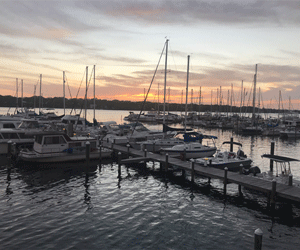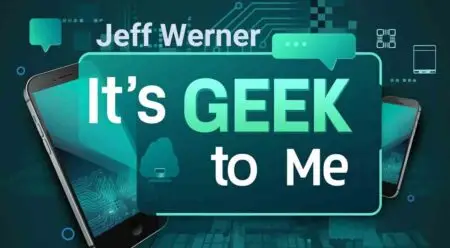NICEVILLE, Fla. —
Question: When I download any .pdf file, it tries to open in Word. I know I have some setting wrong. How do I change it?
The Geek’s Answer: This is a simple file association error, Larry. Windows keeps a list of known file extensions in the registry, and each one is associated with a particular application. When a file is double-clicked, Windows looks for an associated program. If it finds one, it launches the program and then feeds it the name of the file to open.
On your PC, somewhere along the line, someone opened a .pdf file with Microsoft Word and was very likely presented with a dialog box that asked whether .pdf files should always be opened with Word. The person said “Yes” either accidentally or without understanding the impact of saying yes.
I’m not saying this is what happened in your case, but all too often people click through dialog boxes hastily without really reading them because they are in too big of a hurry to get to their end result. That can have severe impacts on your computer. Changing a file association is probably the least impactful one.
Re-associating the .pdf extension with the proper program is simple, and fairly straightforward if you know how. Fortunately for you, I happen to know how, and I’m more than happy to share the knowledge with you.
To start, navigate to any .pdf file and click on it with your right mouse button. In the context menu that pops up, select “Open with >” then on the slide-off menu, select “Choose another app.”
There will be a few recommended apps at the top, then a list of pretty much everything else you have fully installed in your copy of Windows. Find and select the app you want—probably Adobe Reader—and at the bottom of the dialog, two buttons will light up. One says “Always,” and the other says “Just Once.” Clicking the latter button will open the Adobe Reader and then attempt to load the file into it.
No changes will be made to your system if you do this.
Clicking “Always” will change the app that Windows associates with the selected file’s extension. Assuming you started with a .pdf file —and assuming the app you selected was Adobe Reader—from that point forward, double-clicking on any .pdf file will run Adobe Reader and then load the file into it.
Just to cover all the bases on this topic, the aforementioned Adobe Reader is a free .pdf viewer that’s put out by Adobe (that’s the company’s name). If you don’t already have Adobe Reader but wish to install it, you can visit TinyURL.com/IGTM-0910. You’ll find multiple “Download Acrobat Reader” links on the page. Click one to get started.
____
Geek Note: Well, that’s a wrap for 2024. It’s been a rough year for It’s Geek to Me, with the loss of print space in virtually all of the local newspapers in the column’s home market of the Florida Panhandle. I’m more grateful that I can express to electronic news sources such as Niceville.com, which jumped at the chance to carry the column. I will do my best to hold things together into 2025. It would be a real help to me if readers would send in their questions or topic ideas. That’s the fuel that keeps this column running! In the meantime, Merry It’s Still Christmas (the 12 days of Christmas only started on Dec 25th and don’t end until January 6th). And from all of the staff members here at It’s Geek to Me and Geek Lights on the Corner, we wish you all a safe and Happy New Year! See you in 2025!
Jeff Werner, a software engineer based in Niceville, Florida, has been writing his popular “It’s Geek to Me” tech column since 2007. He shares his expertise to help readers solve everyday tech challenges. To view additional content, comment on articles, or submit a question, visit ItsGeekToMe.co (not .com!).